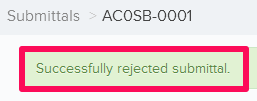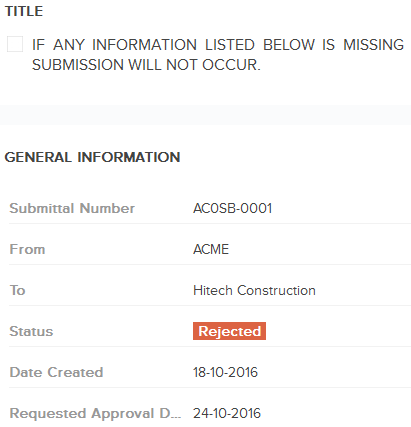Accept or Reject the Submittals
.In this topic, we'll show you how to Accept or Reject the Submittals
From the Submittals page
Accept Submittals
- Click on the Submittals module from the left navigation.
Note: You will be redirected on the Submittals Dashboard.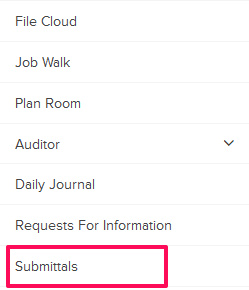
- Click on the Submittals category and select Received Items from the drop-down.

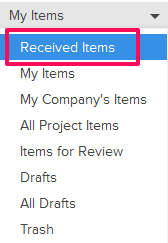
- Click on the Actions menu drop-down located next to the Submittal ID.

- Click on the View.

- Click on the Accept button. The buttons will be enabled for the team members who have the ball in their court (indicated by the “Ball in Court” field in the document). You can also choose to Act on behalf of others if you have the appropriate permissions to do that.
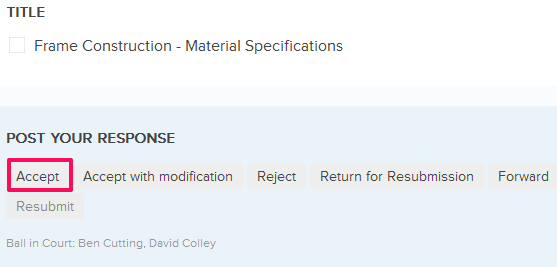
- Enter a comment in the Comment text box.
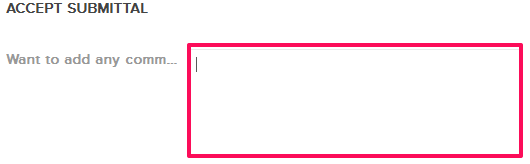
- To include the same attachments that were submitted with the Submittal, click on the Include the same attachments that were submitted button. You can also choose to attach other documents by using the Attach Files feature.

- Click on the Accept submittal button.
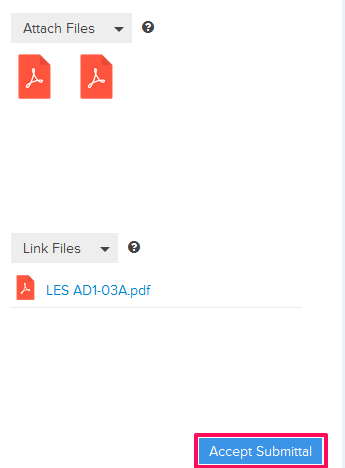
- The Submittal will be successfully accepted. An email notification will be sent to the Submittal author and others based on their Notifications Settings.
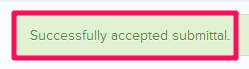
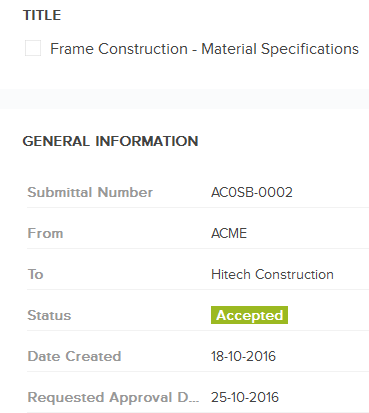
Reject Submittals
- Click on the Actions menu drop-down located next to the Submittal ID.
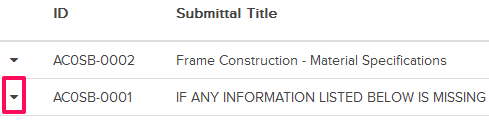
- Click on the View.

- Click on the Reject button. The buttons will be enabled for the team members who have the ball in their court (indicated by the “Ball in Court” field in the document). You can also choose to Act on behalf of others if you have the appropriate permissions to do that.

- Enter a comment in the Comment text box.
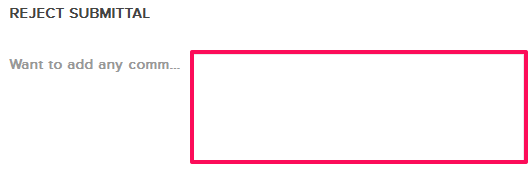
- Click on the Attach Files button and select the files that you want to attach with the your response.
Note: You can also attach files from other cloud file storage services such as Google Drive, Dropbox, Box, ShareFile or One Drive. When you choose to attach files from a cloud service the system will ask for your permission to connect with the file storage service of your choice.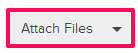
- Click on the Reject Submittal button.
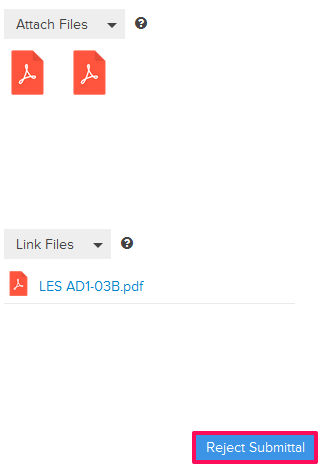
- The Submittal will be successfully rejected. An email notification will be sent to the Submittal author and others based on their Notifications Settings.