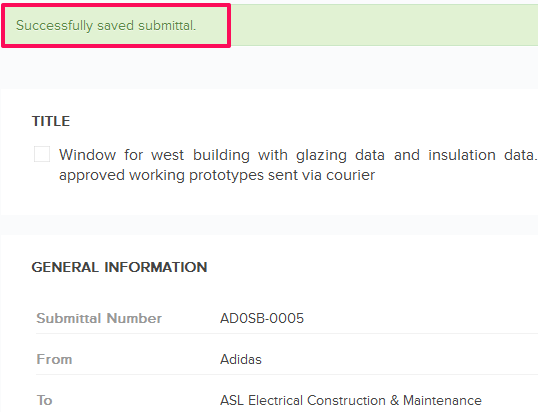Edit Submittals
In this topic, we'll show you how to edit the Submittals
- Click on the Submittals module from the left navigation.
Note: You will be redirected on the Submittals Dashboard.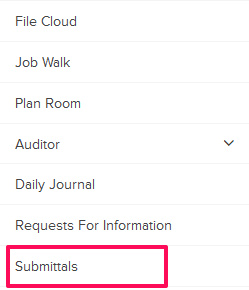
- Click on the Actions menu drop-down located next to the Submittal ID.

- Click on the Edit.
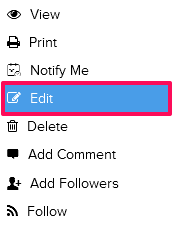
- Click in the Title text box and change the Submittal title.

- Click on the Requested Approval Due Date field and change the date from the calendar.
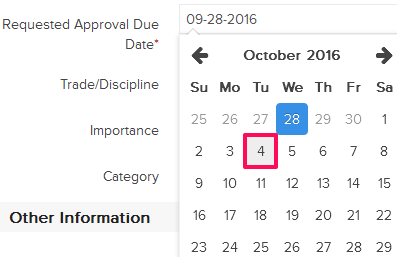
- Click on the Attach Files drop down, select the Attach From Computer option and select the files that you want to attach with the Submittal.
Note: You can also attach files from other cloud file storage services such as Google Drive, Dropbox, Box, ShareFile or One Drive. When you choose to attach files from a cloud service the system will ask for your permission to connect with the file storage service of your choice.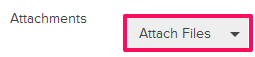
- Select the checkbox next to the Cover Letter section to include a cover letter with the Submittal.

- Click on the Cover Letter section.
- Click in the Cover Letter text area and enter your
cover letter text here. You can also copy and paste the text from an
existing file such as a .doc or .docx file.
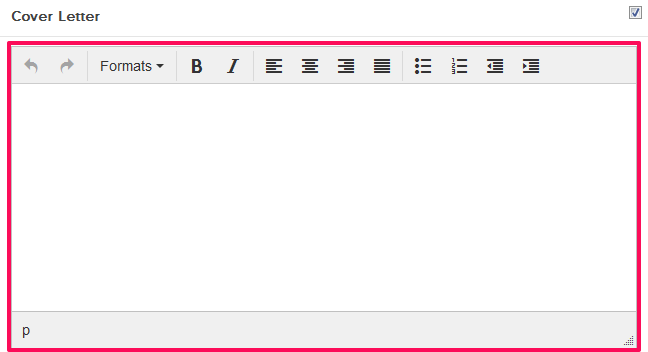
- Click on the Update button.
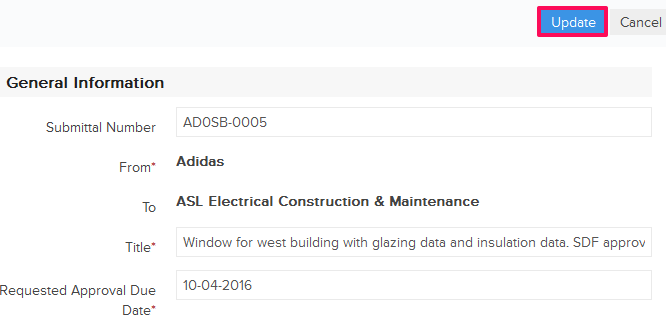
- Click on the Yes button.

- The Submittal will be updated successfully.