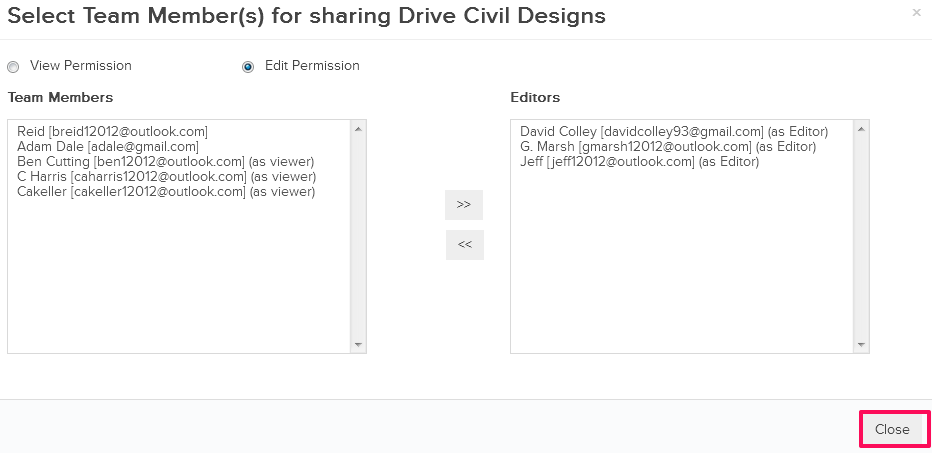Share the Drives with Team Members
In this topic, we'll show you how to share the Drives with your project’s team members
From the File Cloud Module
- Click on the File Cloud module from the left navigation list.
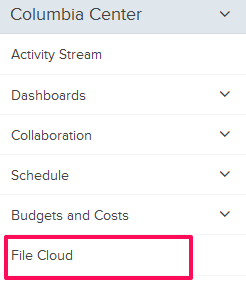
- Click on the dropdown icon located inline with the Drive that you want to share.
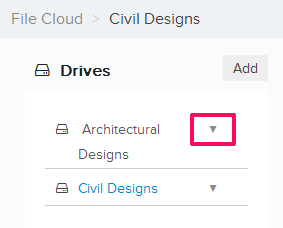
- Click on Share from the dropdown list.
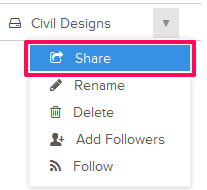
- Click on the View Permission Radio button to update Drive’s view permissions.

- Select the team members from the Team Members list on the left and then click on the Move button to add the selected Team Members as Viewers.
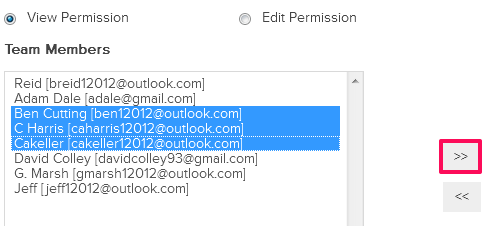
- Click on the Close button. The selected Team Member will get the view permissions on the Drive. The view permissions allow users to download the files and comment on them.
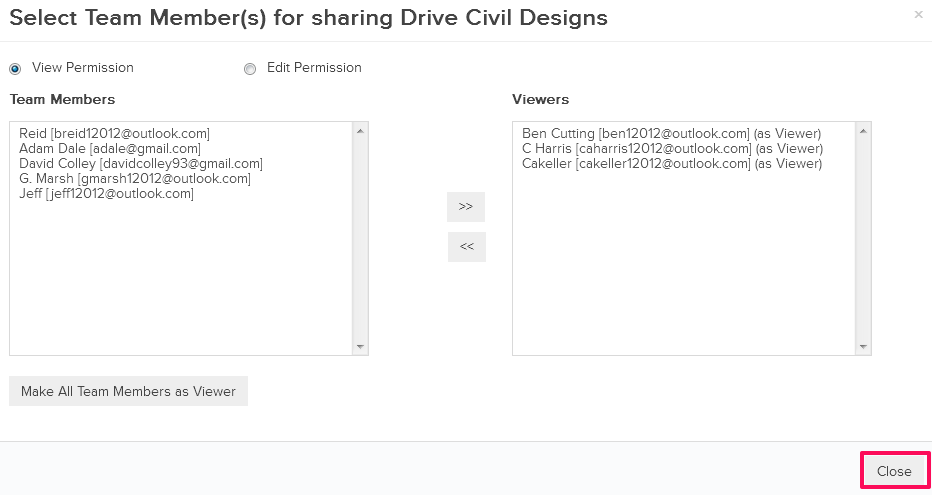
- To update the Edit Permissions for the Drive, click on the Edit Permissions Radio button.

- Select the team members from the Team Members list on the left and then click on the Move button to add the selected Team Members as Editors.
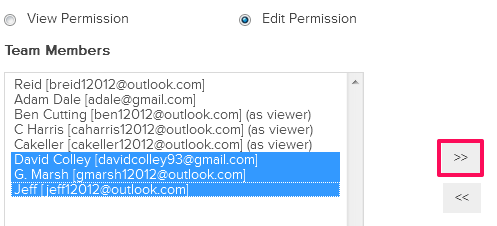
- Click on the Close button. The selected Team Members will be get the edit permissions on the Drive. The edit permissions allow users to upload, download, rename and delete files. They can also comment on the files and lock the files.