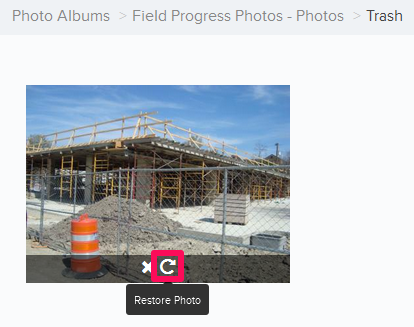Delete & Restore Photos
In this topic, we'll show you how to delete & restore the Photos
From the Photos page
- Click on the Collaboration
module from the left navigation.
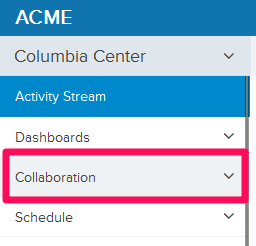
- Click on the Photos module from the drop-down.
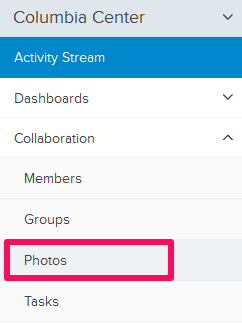
- Select an Album by clicking on the Album image from the Photo Albums list.
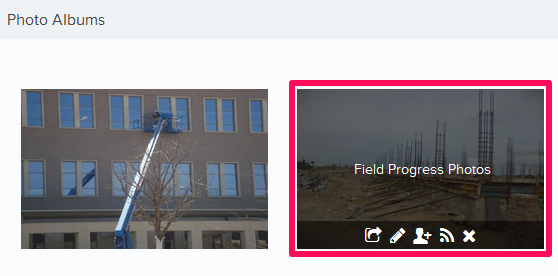
- Click on the Delete Photo icon. The icon shows up once you hover over the image.
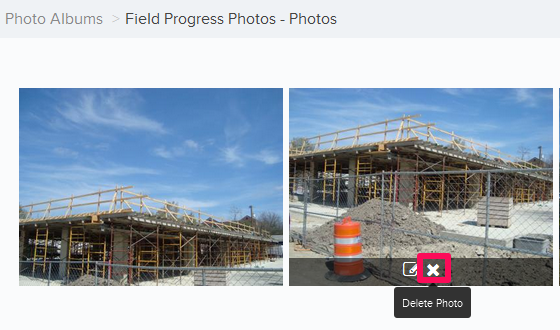
- Click on the Yes button. The photo will be deleted and moved to the Trash.

- To restore the deleted photo, click on the Trash button located on the top-right corner of the screen.
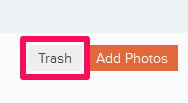
- Click on the Restore Photo icon. The photo will be restored back to the Photo Album.