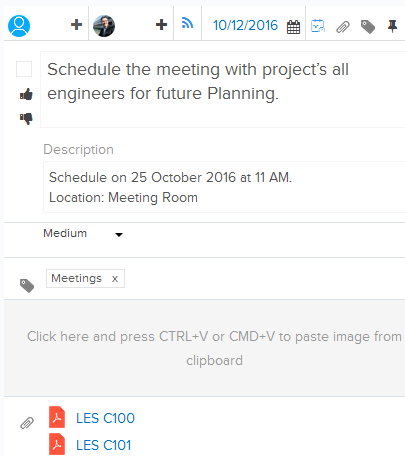Add New Tasks
In this topic, we'll show you how to add new Tasks in your project.
From the Activity Stream
- Click on the Tasks tab.
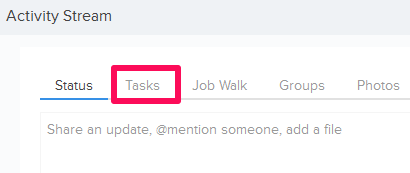
- Enter the Task name in the text box.

- Click on the Add Assignee icon.
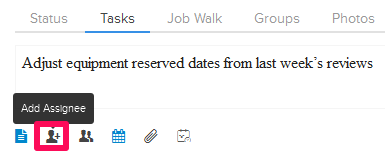
- Select an assignee by clicking on the radio button.
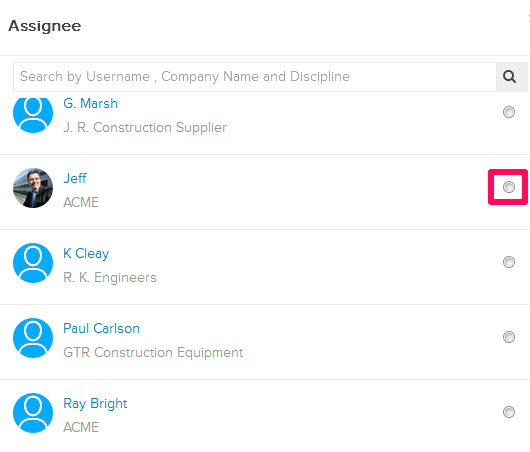
- Click on the Assign button.
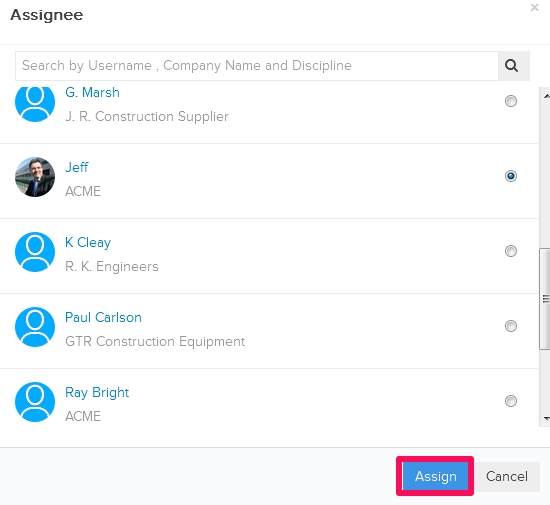
- Click on the Due Date icon.
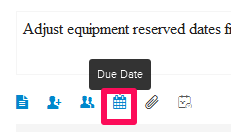
- Select a Due Date from the calendar.
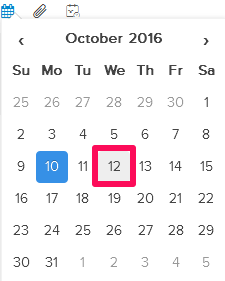
- Click on the Attach File icon.
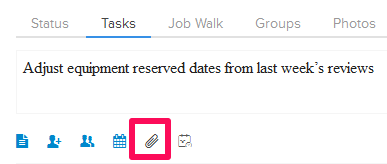
- Select the Attach From Computer option and then select the files that you want to attach with the Task.
Note: You can also attach files from other cloud file storage services such as Google Drive, Dropbox, Box, ShareFile or One Drive. When you choose to attach files from a cloud service, the system will ask for your permission to connect with the file storage service of your choice.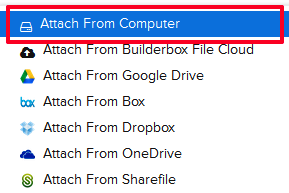
- Click on the Post button.
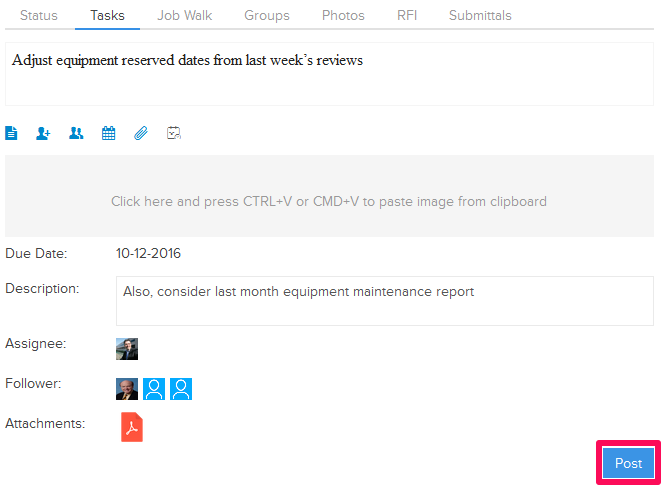
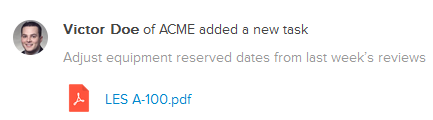
From the Tasks page
- Click on the Collaboration
module from the left navigation.
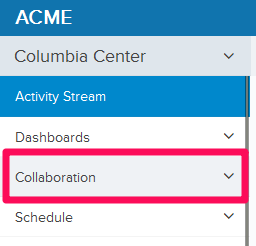
- Click on the Tasks module from the dropdown list.
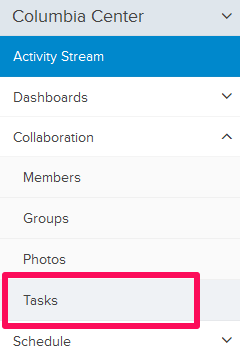
- Click on the Add New Task link. You might also see few Tasks added to the project and in that case you can use the Add New Task button to add a new task.
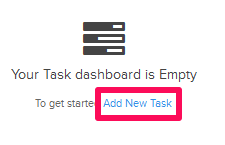
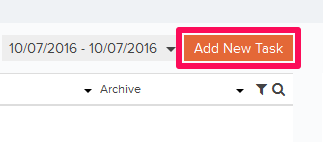
- Enter the Task Name in the input box.

- Click on the Add Assignee icon located under Task Details section.
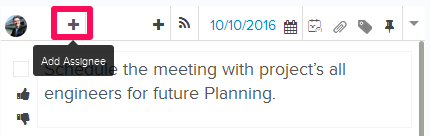
- Select an assignee by click on the radio button.
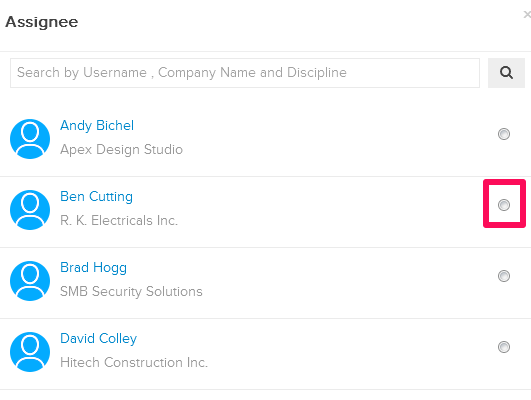
- Click on the Assign button.
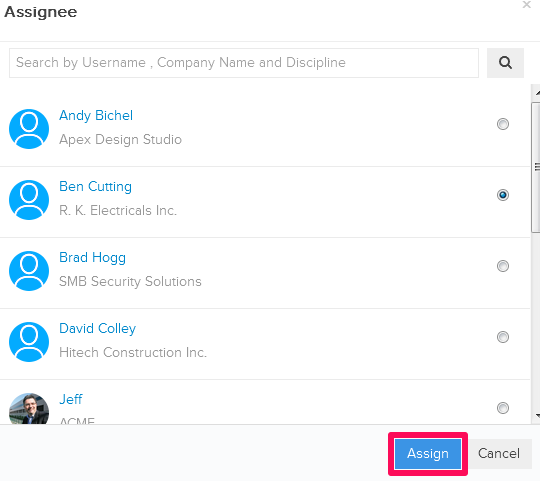
- Click on the Due Date icon.
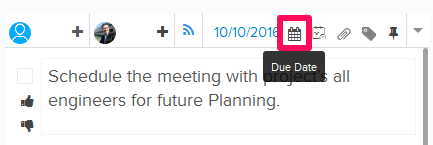
- Select a Due Date from the calendar.
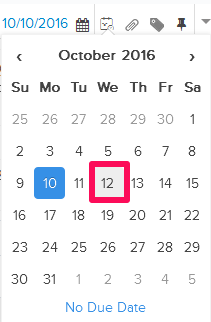
- Click on the Attachment icon.
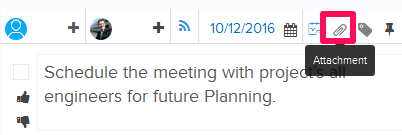
- Select the Attach From Computer option and then select the files that you want to attach with the Task.
Note: You can also attach files from other cloud file storage services such as Google Drive, Dropbox, Box, ShareFile or One Drive. When you choose to attach files from a cloud service, the system will ask for your permission to connect with the file storage service of your choice. The task added to your project.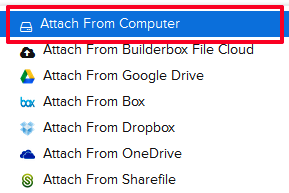
- The task added to your project.