Start New Discussions In Groups
In this topic, we'll show you how to start new discussions in Groups.
From the Activity Stream
Add Discussion
- Click on the Groups tab on the Activity Stream.
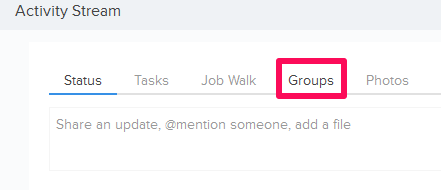
- Click inside the text box and then enter the discussion topic that you want to share with the Group.

- Click on the Group icon and select a Group from the list.
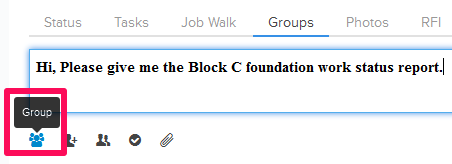
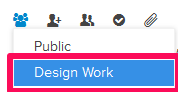
- Click on the Add Notify icon.
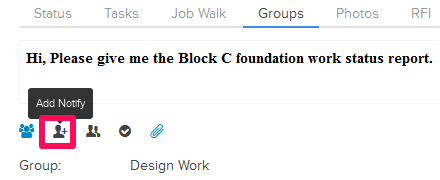
- Type a team member’s name and select from the team member, whom you want to notify, from the auto-suggested list.

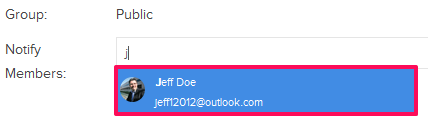
- Click on the Attach File icon.
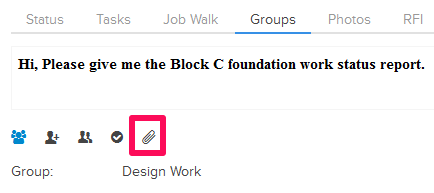
- Select the Attach From Computer option and select the files that you want to attach with the Group Discussion.
Note: You can also attach files from other cloud file storage services such as Google Drive, Dropbox, Box, ShareFile or One Drive. When you choose to attach files from a cloud service the system will ask for your permission to connect with the file storage service of your choice.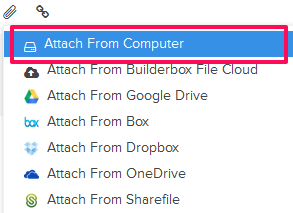
- Click on the Post button.
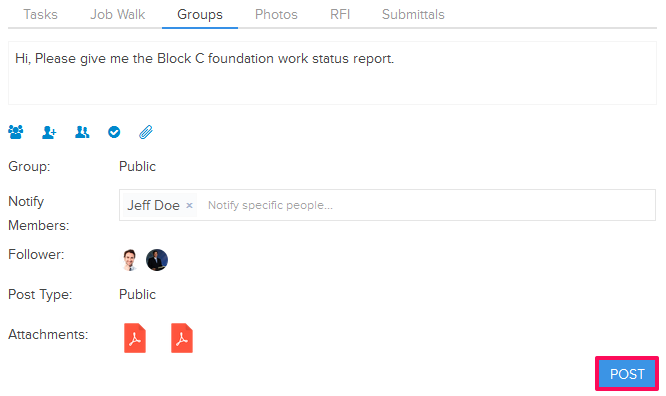
- The discussion will be posted on the Activity Stream and the team members selected in the discussion will be notified through emails and in-app notifications based on their Notifications Settings.
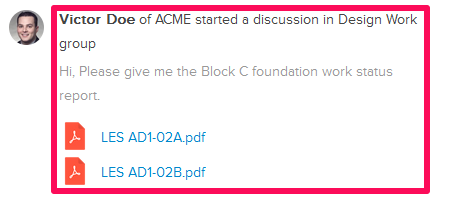
From the Groups Page
Add Discussion
- Click on the Collaboration
module
from the left navigation.

- Click on the Groups module from the drop-down.
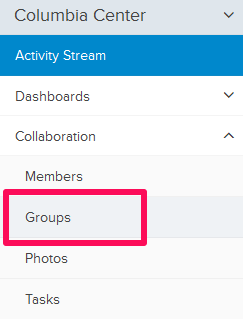
- Select a Group from the Groups list located on the left side of the page.
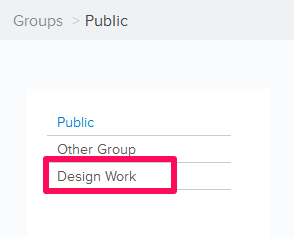
- Click inside the discussions text box located under the Collaboration Space and then enter the discussion topic that you want to share with the Group.
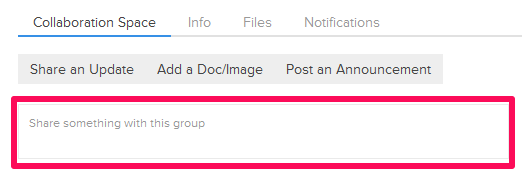
- Type a team member’s name and select from the team member, whom you want to notify, from the auto-suggested list.

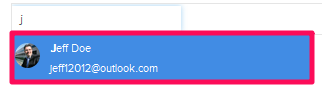
- Click on the Attach File button.
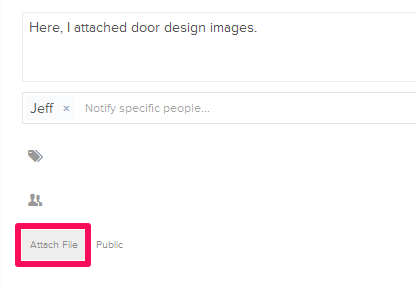
- Select the Attach From Computer option and select the files that you want to attach with the Group Discussion.
Note: You can also attach files from other cloud file storage services such as Google Drive, Dropbox, Box, ShareFile or One Drive. When you choose to attach files from a cloud service the system will ask for your permission to connect with the file storage service of your choice.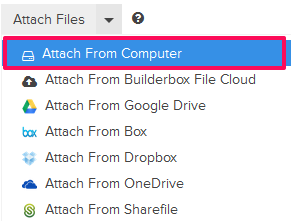
- Click on the Post button.
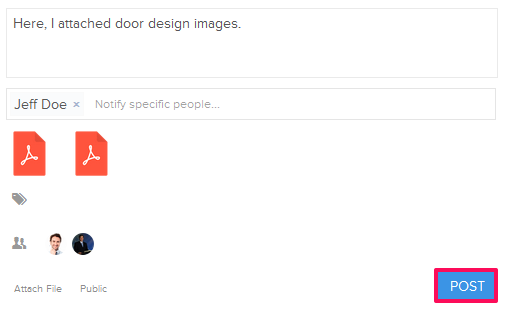
- A new discussion will be posted in the Group.
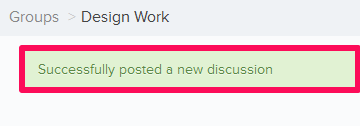
Post a Doc/Image
- Click on Add the Doc/Image button.
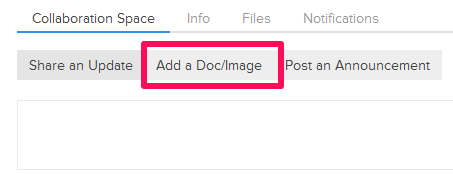
- Click on the Upload a File link and select the documents or files that you want to share with the Group.
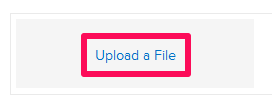
- Enter a title for your Post in the text box.
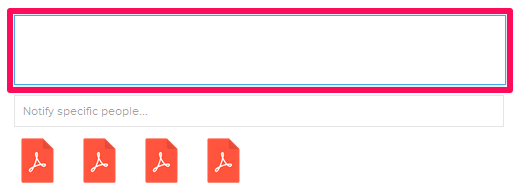
- You can decide to share the documents and files privately with individual team members. To share privately, click on the Public/Private button.
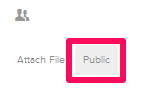
- Select the Private option from the list.
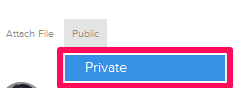
- Click on the Add Members text box.
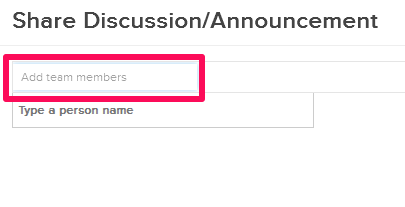
- Type a team member’s name and select from the team member, whom you want to notify, from the auto-suggested list.
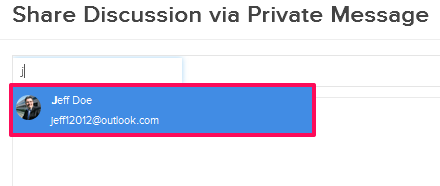
- Click on the Share button.

- Click on the Close icon.
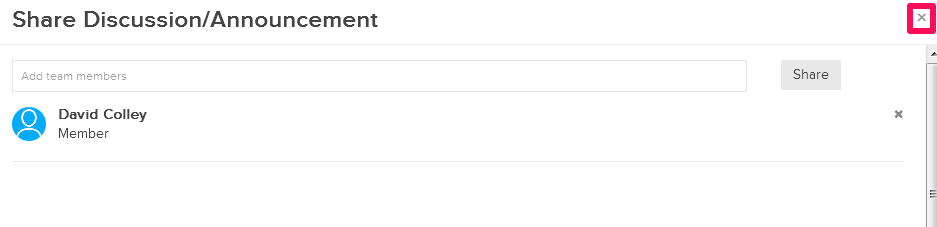
- Click on the Post button.
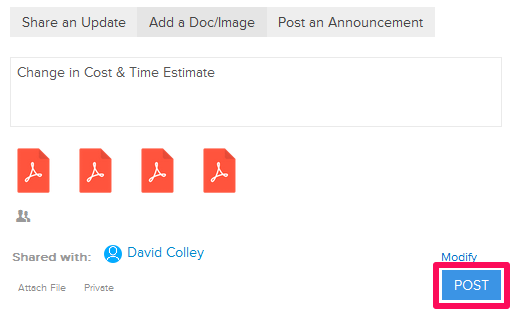
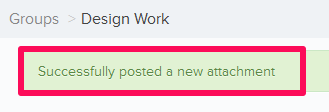
The documents and files will be privately shared with the selected team members.
