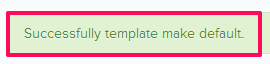View and Change Default Checklist Template Versions
In this topic, we'll show you how to view and change default template versions.
Company Checklist Templates
- Click on the profile image located on the top right corner of the Builderbox screen.

- Click on Settings.
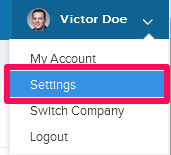
- Click on Company Templates, listed on the left navigation under Settings menu.
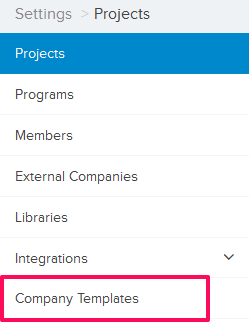
- Click on the Select Company drop-down and select a Company.
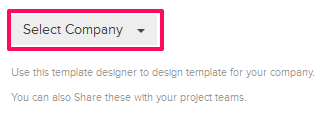
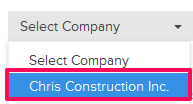
- Click on any Company Template.
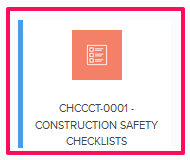
- Click on the Template Versions button.
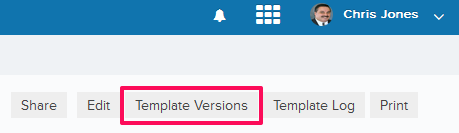
- It will show the revision history of the selected checklist template.
Note: You can revert back to old Checklist Template versions from here and make any of the available versions as default Checklist Template.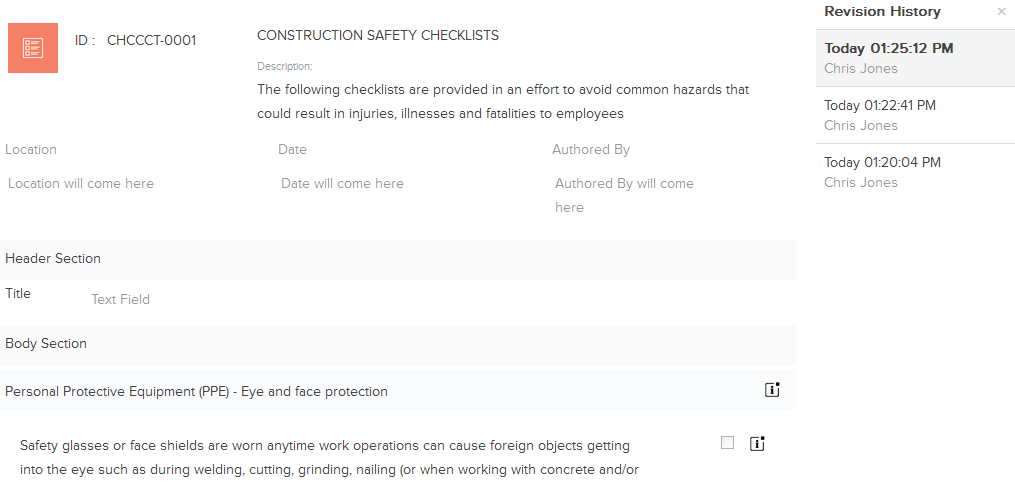
- Click on a Checklist Template version that you want to set as the default checklist template.
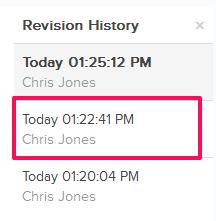
- Click on the Make this default link.

- The selected version will be set as the default Checklist Template.
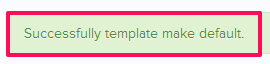
Project Checklist Templates
- Click on the Auditor module from the left navigation.
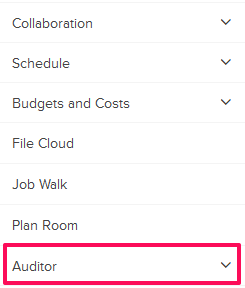
- Click on Templates.
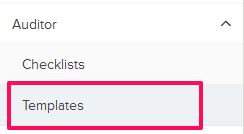
- Click on any Checklist Template.
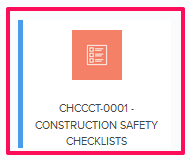
- Click on the Template Versions button.
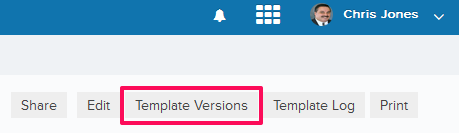
- It will show the revision history of the selected checklist template.
Note: You can revert back to old Checklist Template versions from here and make any of the available versions as default Checklist Template.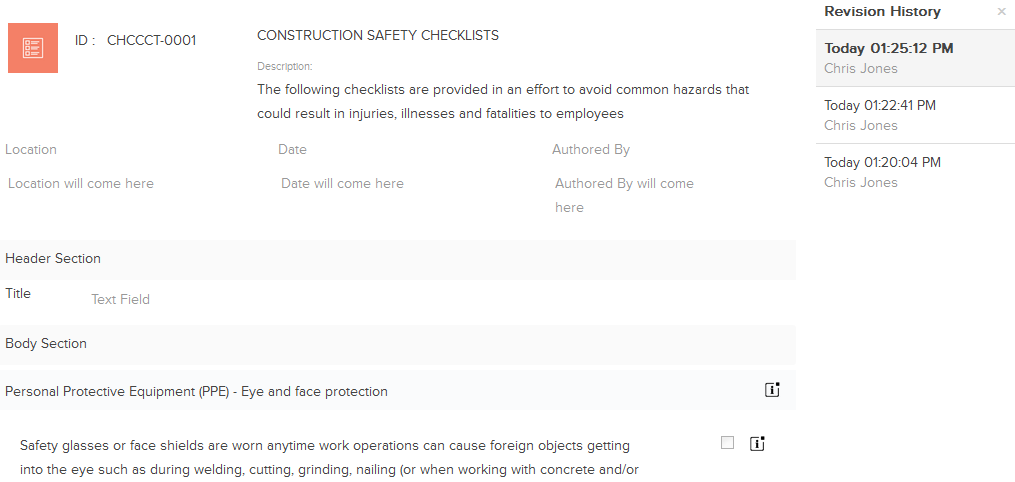
- Click on a Checklist Template version that you want to set as the default checklist template.
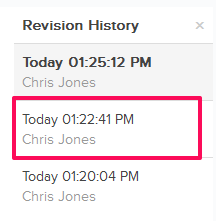
- Click on the Make this default link.

- The selected version will be set as the default Checklist Template.