Add New Daily Journals
In this topic, we'll show you how to add new Daily Journals in your projects.
- Click on the Daily Journal module from the left navigation.
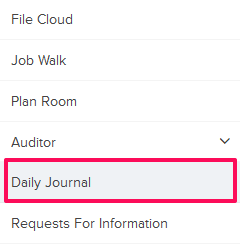
- Click on the Add New Daily Journal link. You may see few Daily Journals already listed on the page, in that can use the Add New Daily Journal button to add a new Daily Journal to your project.
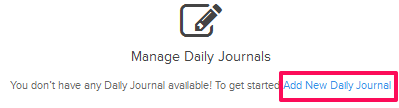
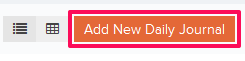
- Select a date from the calendar and then click on the Add button.
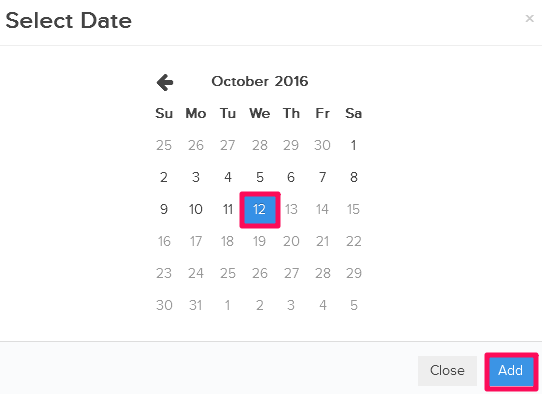
- A new Daily Journal, for the date selected in the previous steps, will be added.
Note: You will see a list of Sub Modules listed on the left side of the page. You can add various items in these Sub Modules as needed. You can also choose to show few of these Sub Modules listed here by customizing the Daily Journals from the Daily Journal Settings.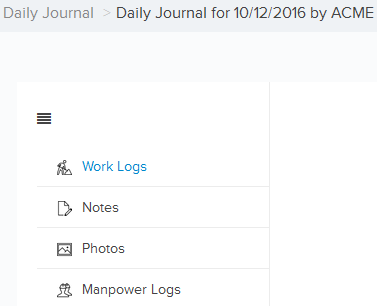
Add New Work Logs
- To add new Work Logs, click on the Work Logs Sub-Module and then click on the Add New Work Log link. You may few Work Logs already listed on the page. In that case use Add Item button to add new Work Logs.
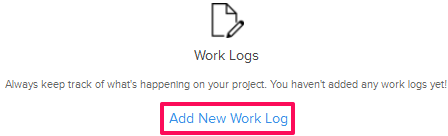
- Enter a title in the Title text box.
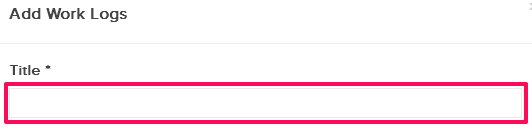
- Enter the other relevant Work Log information and then click on the Save button.
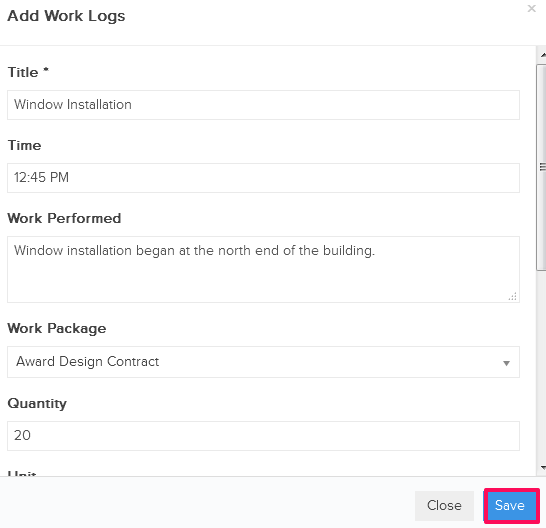
- A new Work Log will be added to the Daily Journal.
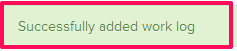
Upload Photos
- Click on the Photos Sub Module.
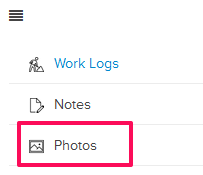
- Click on the Add New Photos link.
You may few Photos already listed on the page. In that case use Add Photos button to add Photos.
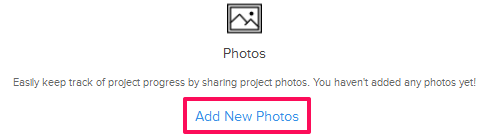

- Select few image files from the your computer and upload them.
- The photos will be uploaded in the Daily Journal. The photos uploaded in the Daily Journal will also be posted in the Photos module under Daily Journals.
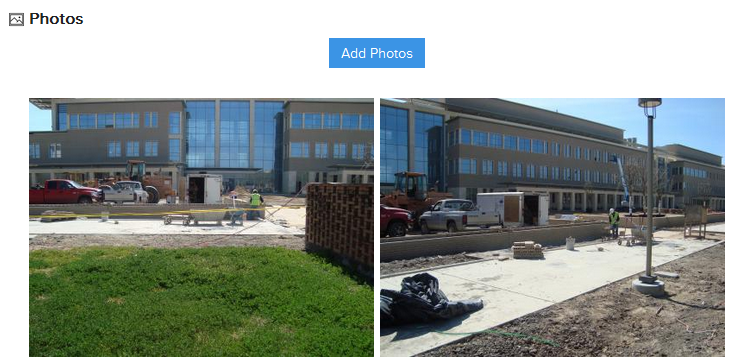
Add Manpower Logs
- Click on the Manpower Logs Sub Module.
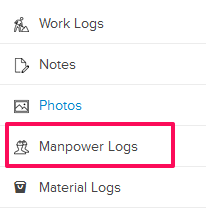
- Click on the Add New Manpower Log link.

- Select a company from the Company dropdown list.
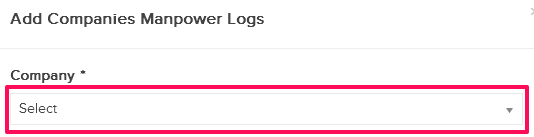
- Enter the number of Workers in the text box.
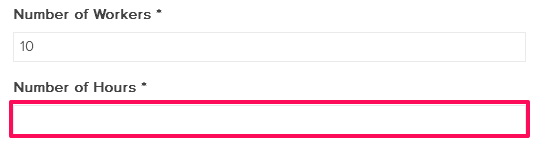
- Enter the number of Hours in the text box.
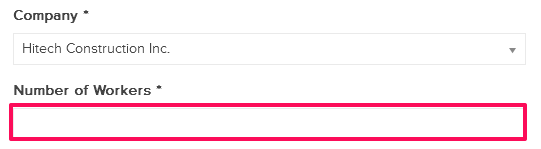
- Enter the other relevant information and then click on the Save button.
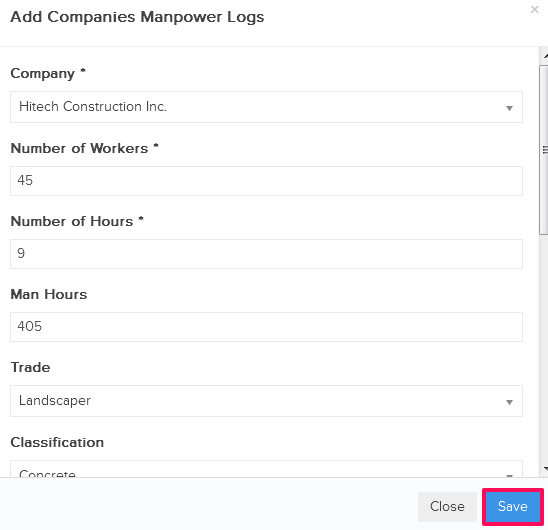
- A Manpower log will be added to the Daily Journal.
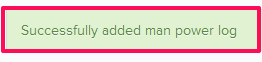
Add Material Logs
- Click on the Material Logs Sub Module.
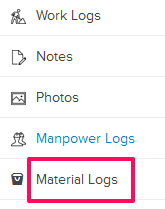
- Click on the Add New Material Log link.
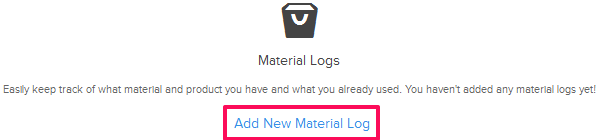
- Select a Material from the Material drop-down list. You can prepopulate the values in the drop-down by uploading your Material Libraries in the Settings section.
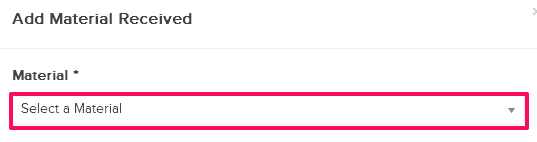
- Enter the Material Quantity.
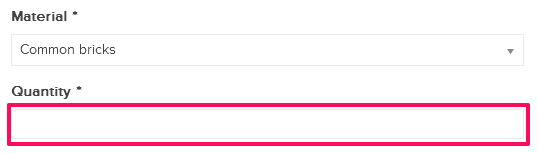
- Enter the other relevant information and then click on the Save button.
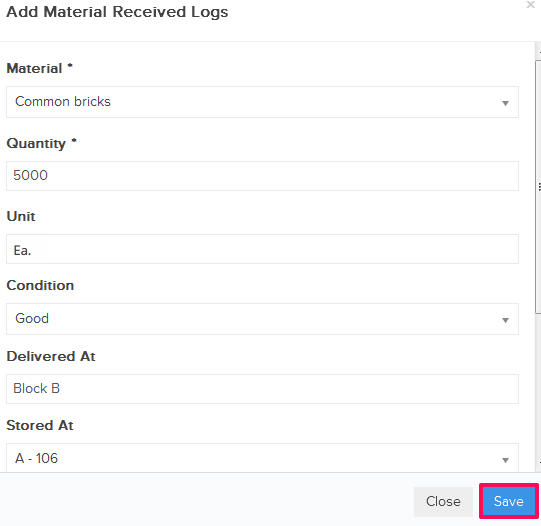
- A Material log will be added to the Daily Journal.
- You can add information to other Sub Modules as well as needed in your Daily Reports. All the information can be printed in a nicely formatted, professional looking Daily Reports.
